Run ixBrowser Safely with Real Residential IPv4 Proxies from TradeProxy
Managing multiple online identities on ixBrowser requires clean and stable residential proxies to avoid detection or bans. However, buying directly from proxy brands can be expensive, with discounts only available for bulk orders.As an official distributor, TradeProxy bridges that gap, offering the same high-quality residential and mobile IPv4 proxies from trusted brands like 9Proxy, LunaProxy, ABCProxy, PiaProxy, 922Proxy, Mobilehop,... at 30–70% lower prices than the originals, while maintaining top performance and reliability!
Website: tradeproxy.net
Support Email: support@tradeproxy.net
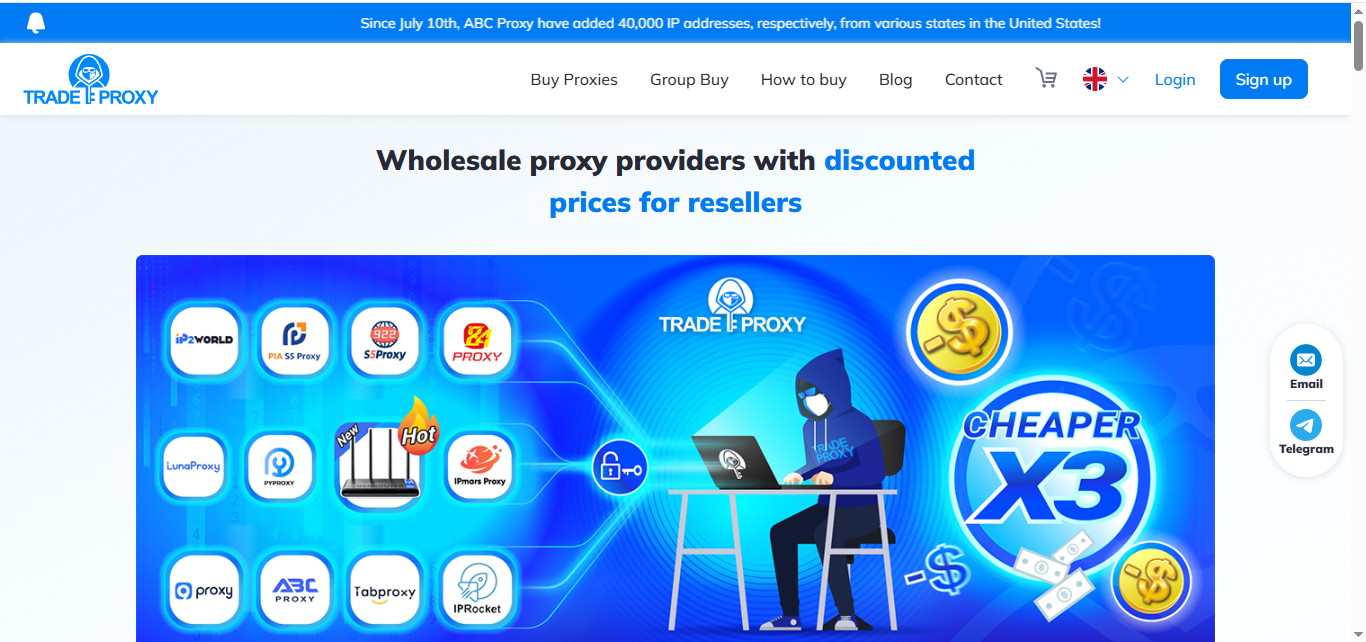
Why Use TradeProxy with ixBrowser?
✅ Perfect for antidetect browsers: Fully supports HTTP/SOCKS5 protocols, ensuring each ixBrowser profile runs under a unique, undetectable IP environment✅ Official proxies from top brands: Clean, residential IPs verified and stable, ideal for automation, e-commerce, and affiliate marketing
✅ Up to 70% cheaper: No need for large-volume purchases to get discounts
✅ Low block and CAPTCHA rates: Faster connections, safer sessions
✅ Clear refund policy: If a CDKey doesn’t work, you’ll get a new one or a full refund within 30 days
How to Get Started with TradeProxy Proxies
STEP 1:
Go to tradeproxy.net, register or log in, then click “Buy Proxy”. Choose the proxy package you need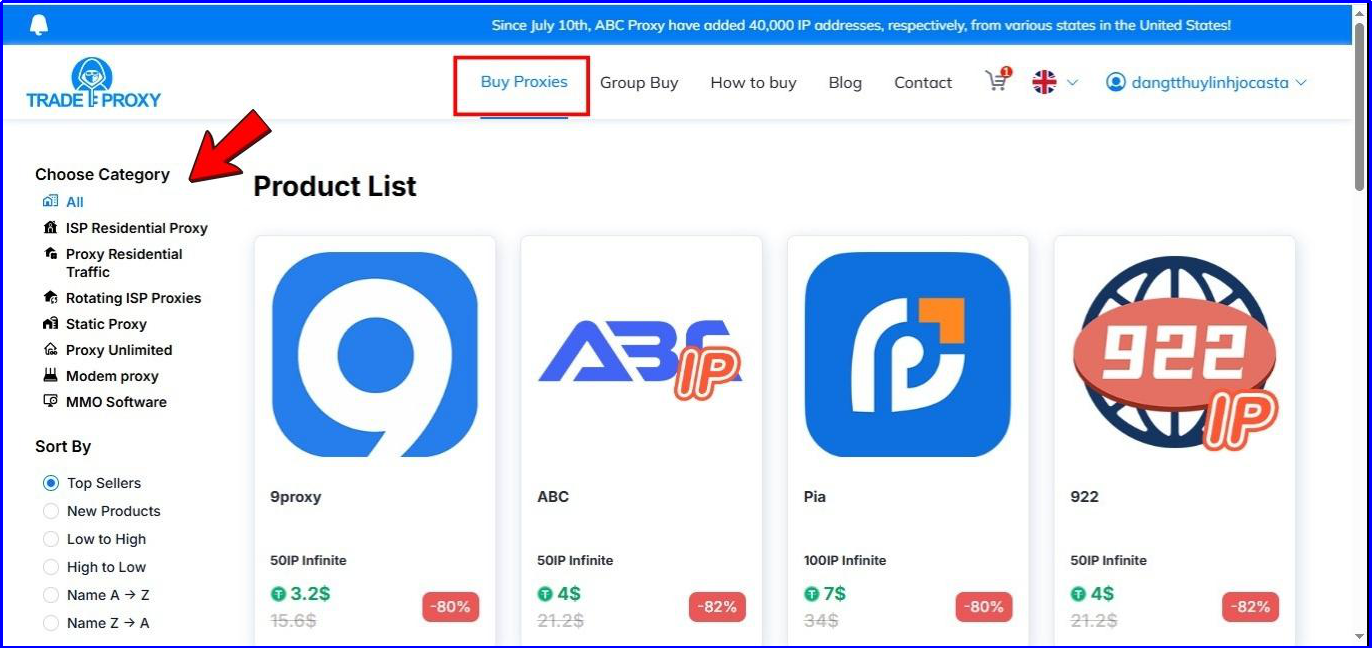
For 9Proxy, just select the plan and hit “Buy Now”. Click buy: https://tradeproxy.net/buy-proxy/9proxy
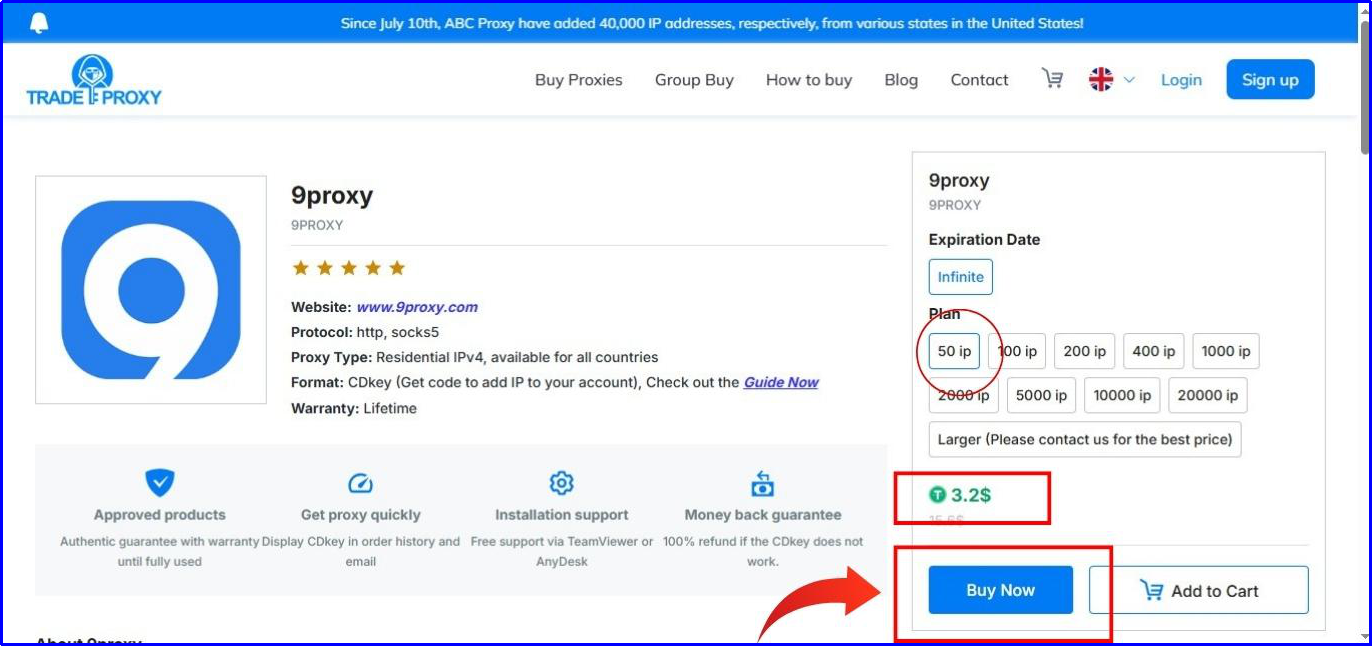
STEP 2:
Review your cart, add a discount code if available, then click “Pay”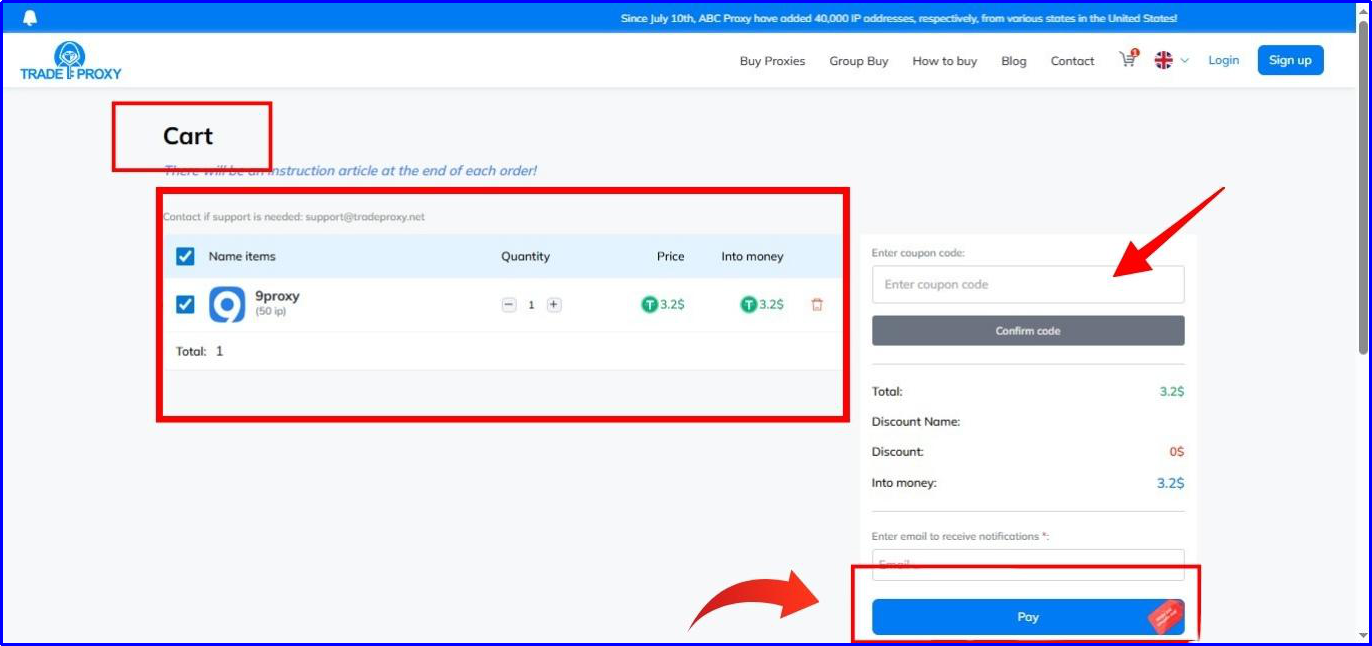
STEP 3:
The payment option is Crypto (USDT, BTC, LTC, TRX, BCH, …). Select your method and confirmAfter payment, a CDKey (Top-up Code) will appear in your Order History or Email
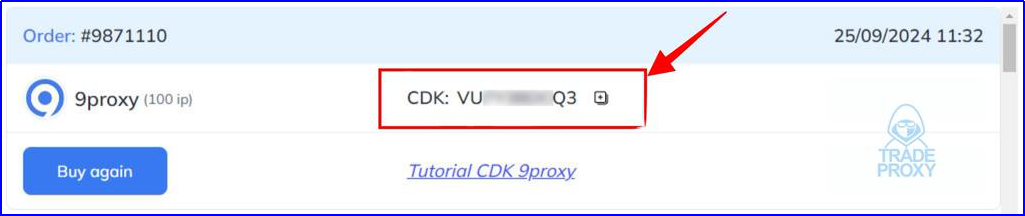
STEP 4:
After receiving the CDKey, go to the official platform of the proxy brand you purchased and use the Top-up function to enter the CDKeyIf you purchase 9Proxy at Trade Proxy: Simply click on the link “How to Top-Up 9Proxy When Purchasing at TRADE PROXY” for detailed, step-by-step instructions
Download & Log In: Install the 9Proxy software (Windows | MacOS | Linux) and log in to your account
Use Share Code: Click “Use Share Code” in the main menu

Enter CDKey: Go to the “Use Code” tab and paste your CDKey from TradeProxy, then confirm to activate
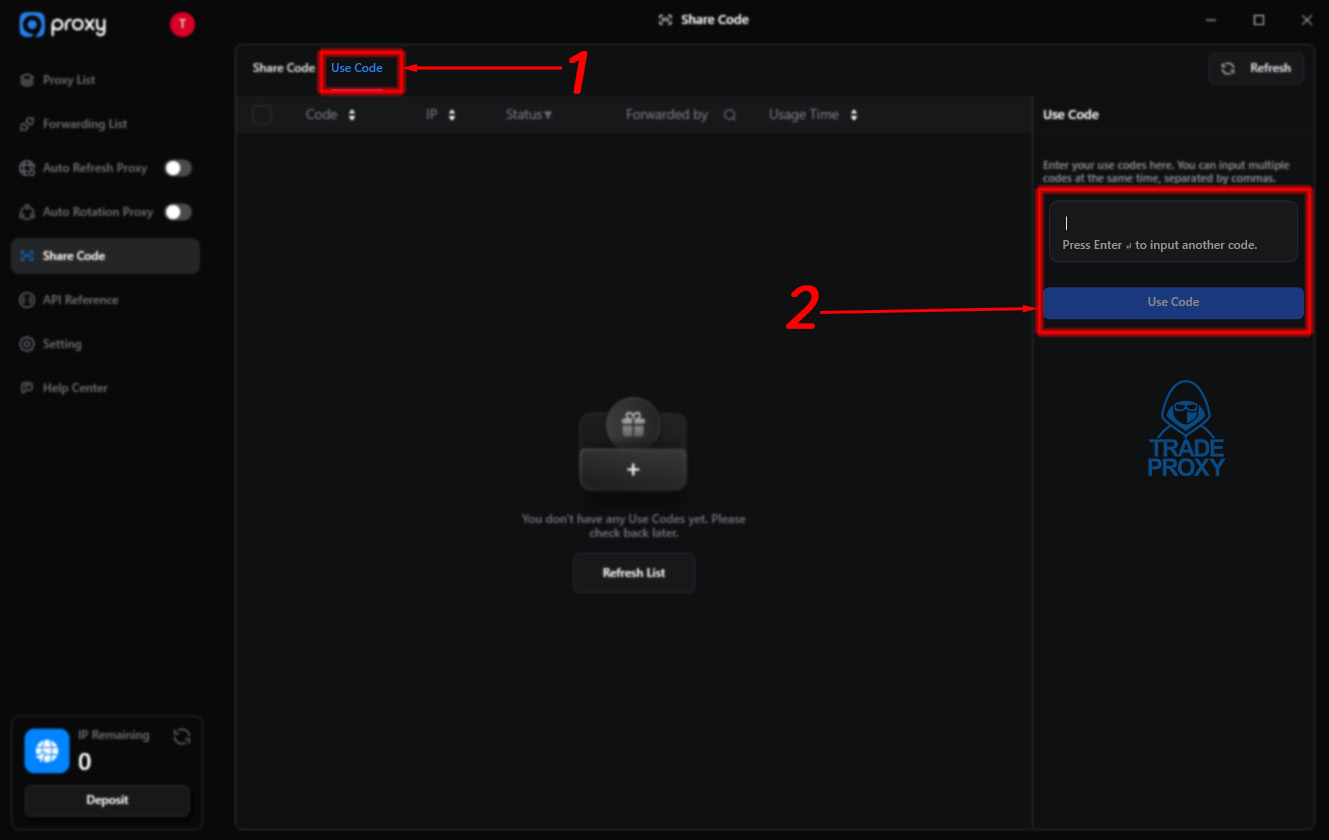
Connect TradeProxy with ixBrowser
STEP 1:
Visit ixBrowser, to download the anti-detect browser, install it on your computer, and create an account for future use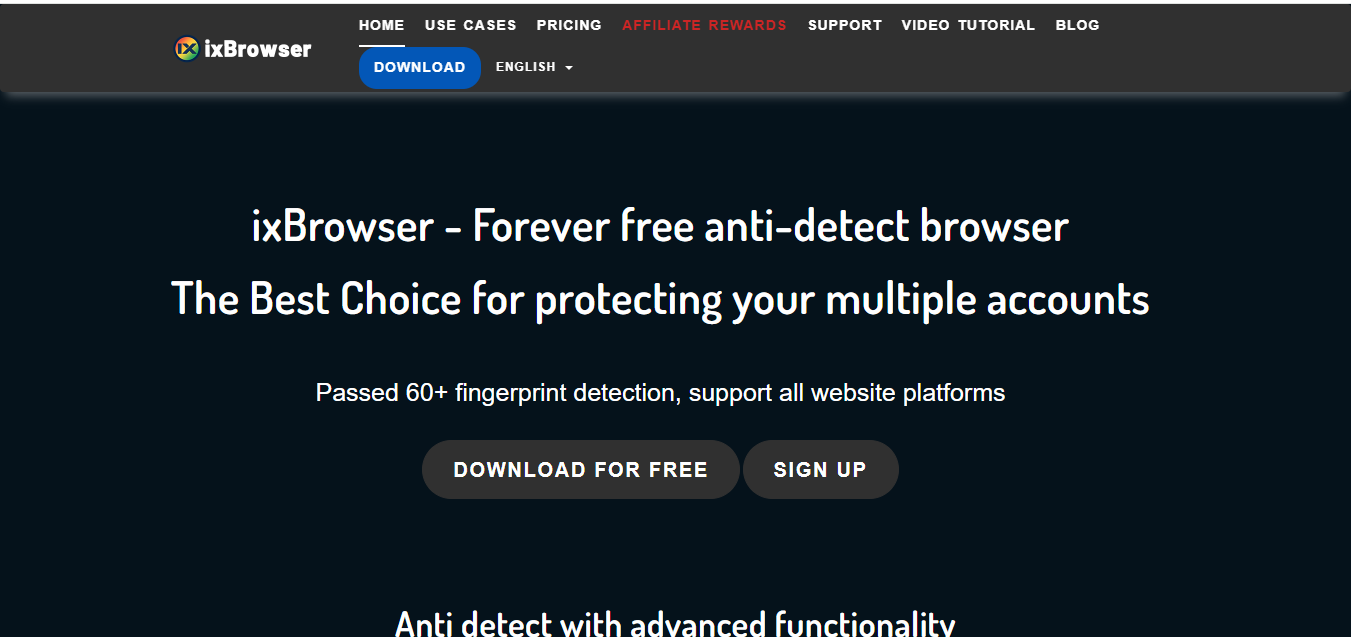
STEP 2:
In the main dashboard, click “+ Create Profile” to set up a new browser profileFill in the basic details, then open “Proxy Configuration” and select “Custom”.
(Or choose an existing profile → Proxy Configuration to edit its proxy settings.)
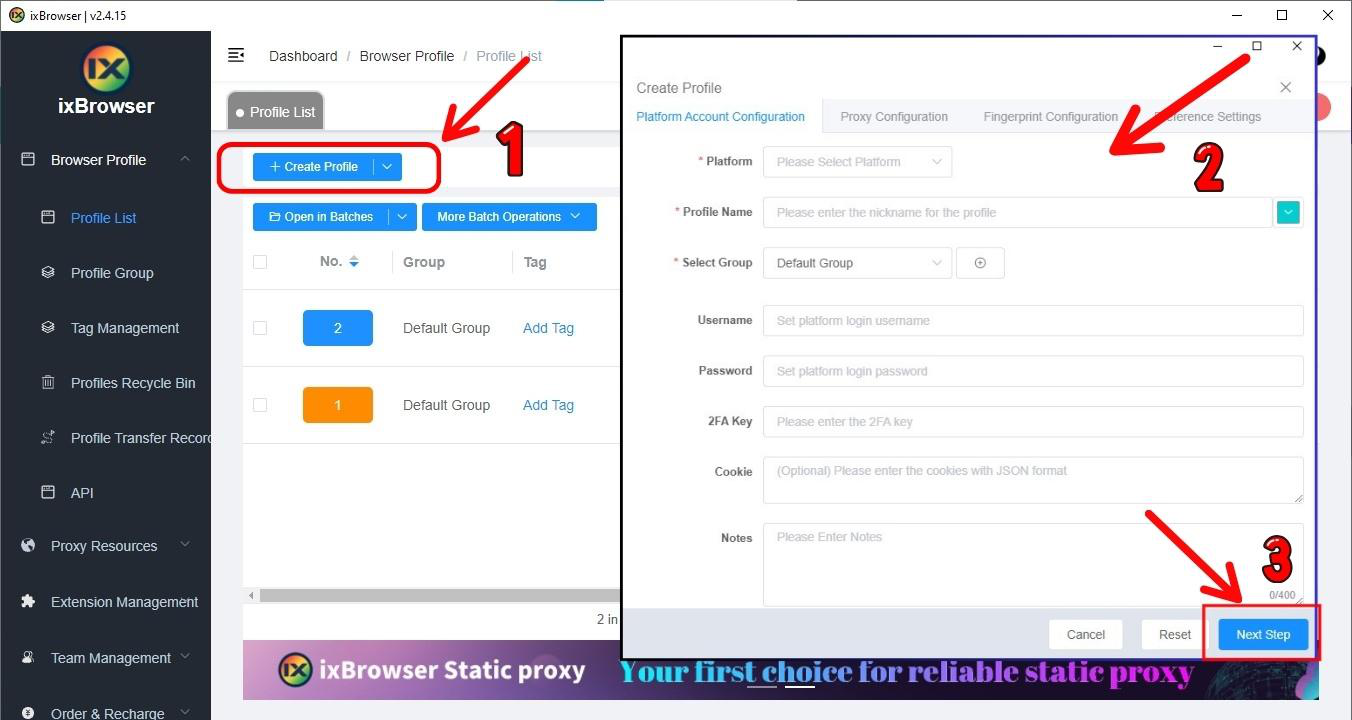
STEP 3:
Go to the Proxy Configuration section of your profile and select CustomUnder Proxy Type, choose either HTTP or SOCKS5 depending on your proxy protocol
Enter your Proxy Host, Proxy Port, the corresponding Username and Password
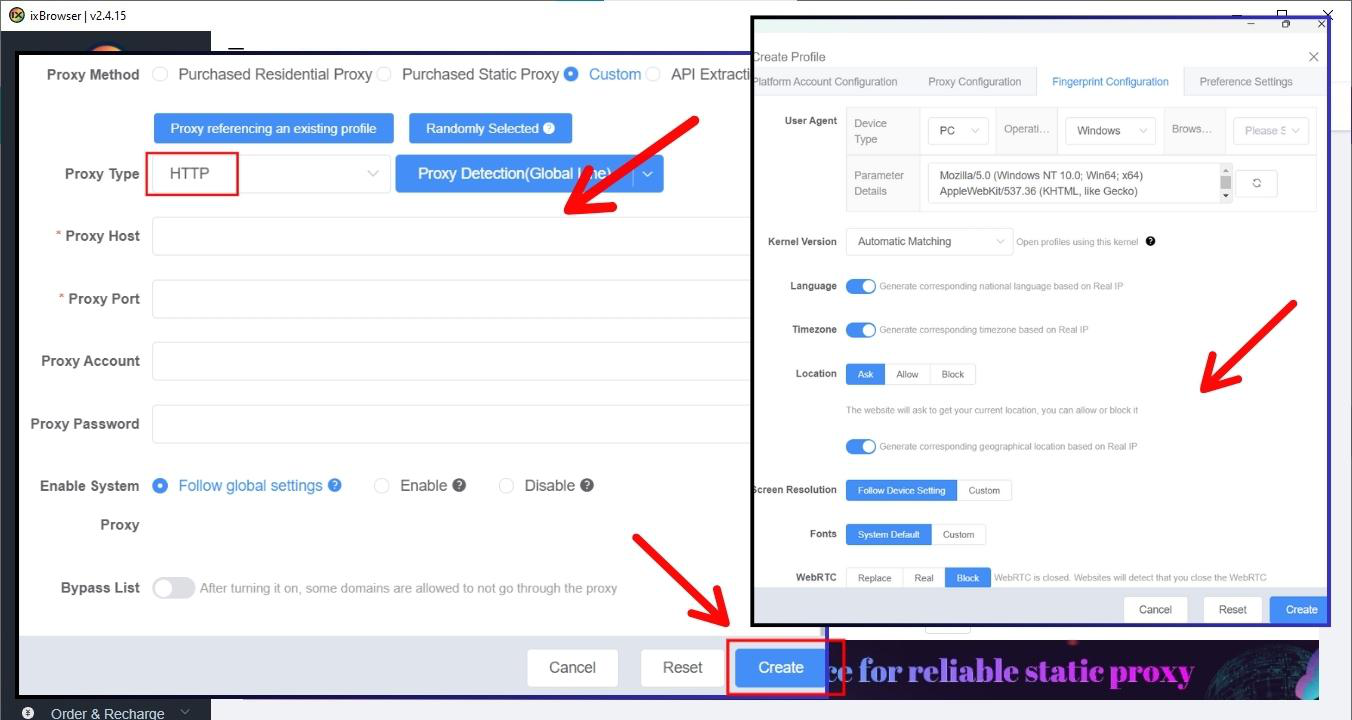
STEP 4:
Click “Create” (or Save if you edited an existing profile)In the profile list, select “Open” to launch the browser
ixBrowser will open a new window with its own unique fingerprint and the IP address from your proxy
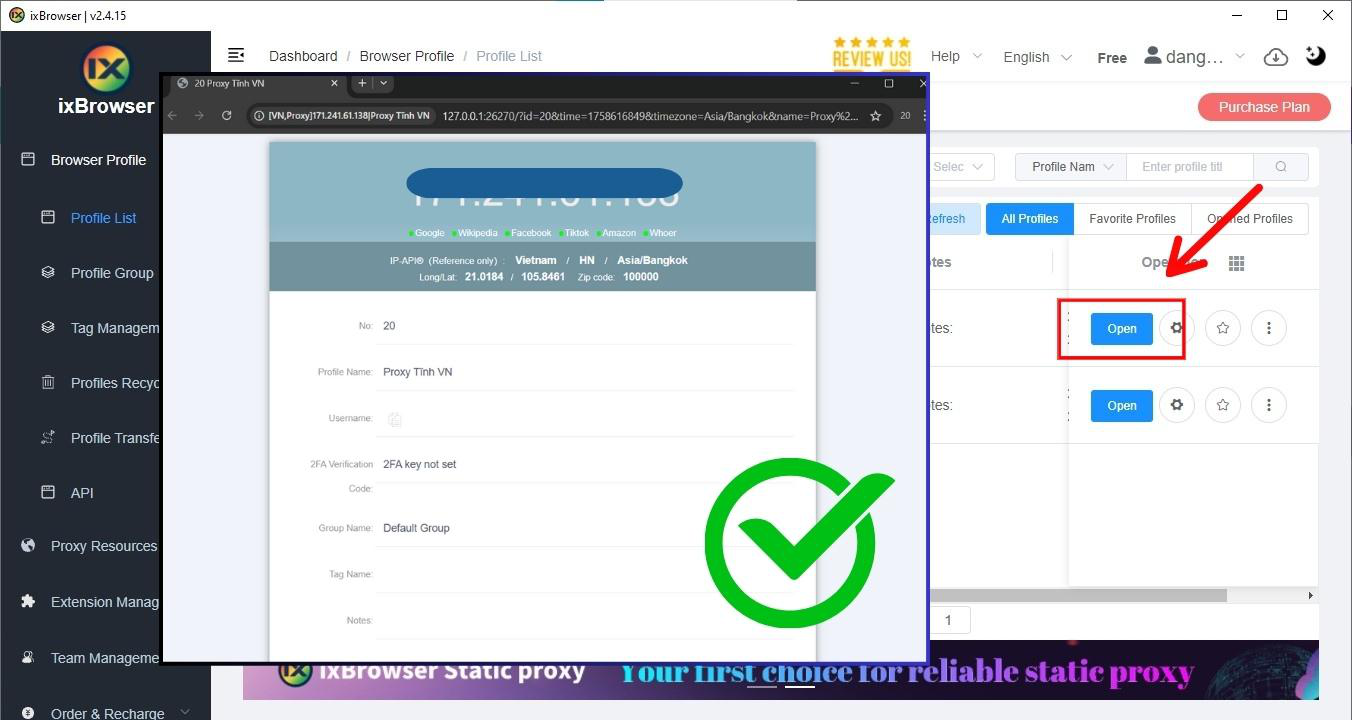
With TradeProxy and ixBrowser combined, you can manage multiple accounts safely, efficiently, and at a fraction of the cost, get started today!





